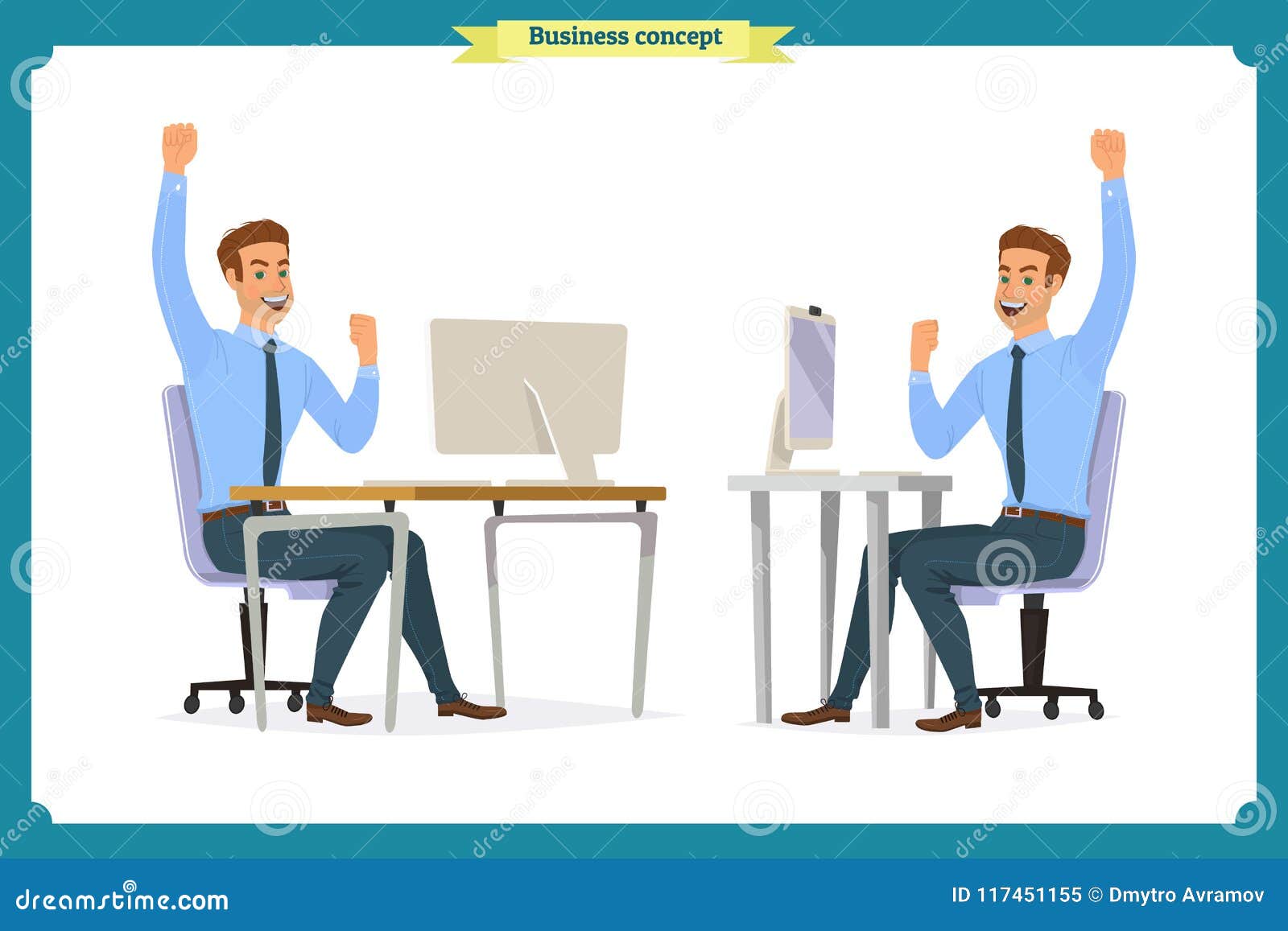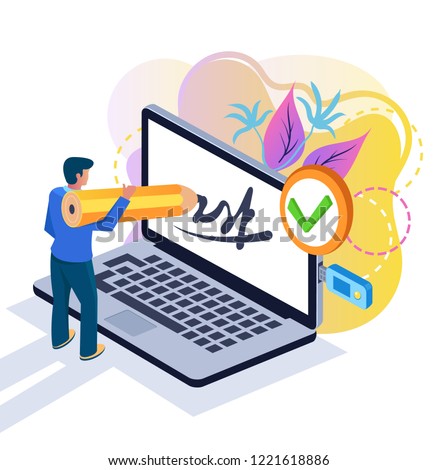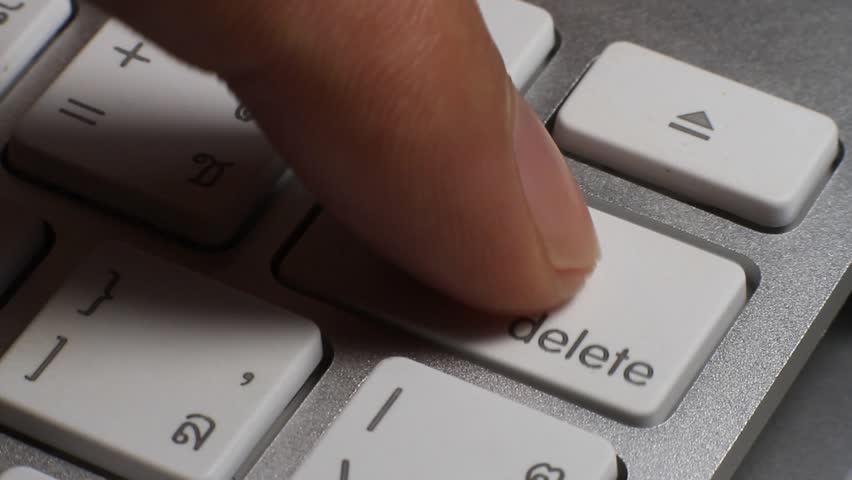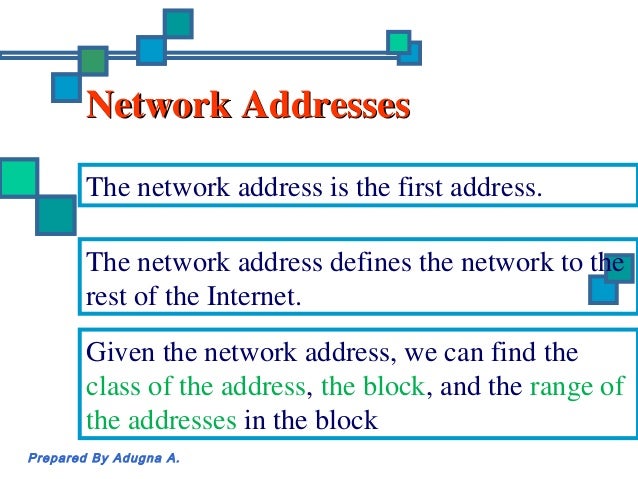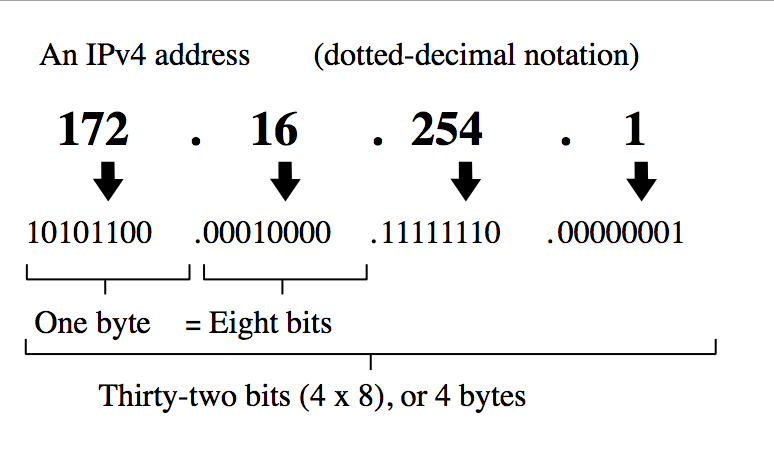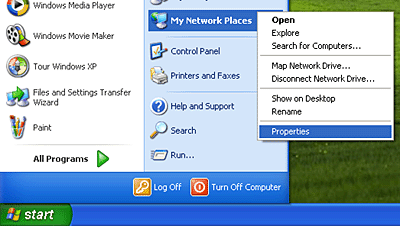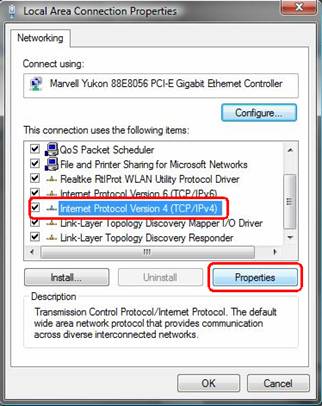Network Addresses
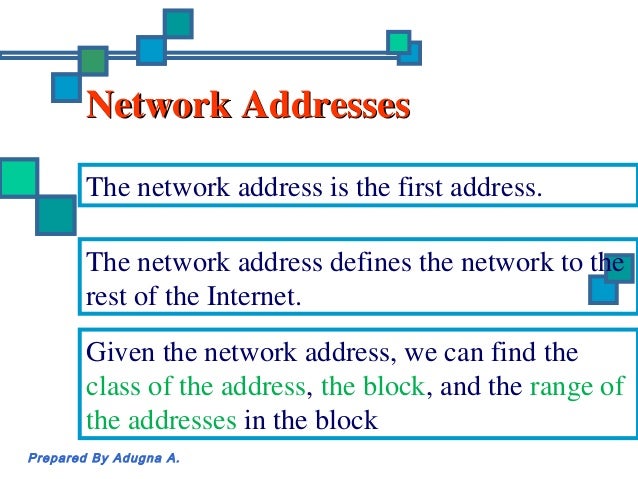
What is a Network Address?
A network address is any logical or physical address that uniquely distinguishes a network node or device over a computer or telecommunications network. It is a numeric/symbolic number or address that is assigned to any device that seeks access to or is part of a network.
Network address is a key networking technology component that facilitates identifying a network node/device and reaching a device over a network. It has several forms, including the Internet Protocol (IP) address, media access control (MAC) address and host address. It
Computers on a network use a network address to identify, locate and address other computers. Besides individual devices, a network address is typically unique for each interface; for example, a computer's Wi-Fi and local area network (LAN) card has separate network addresses.
A network address is also known as the numerical network part of an IP address. This is used to distinguish a network that has its own hosts and addresses. For example, in the IP address 192.168.1.0, the network address is 192.168.1.
Examples of Network Address:
 IP Versions
IP Versions
 IPv4 or IP version 4
IPv4 or IP version 4
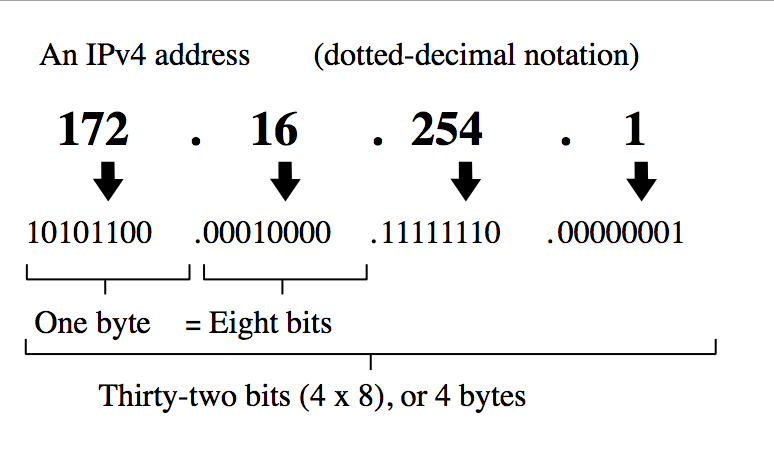
Internet Protocol Version 4 (IPv4) is the fourth revision of the Internet Protocol and a widely used protocol in data communication over different kinds of networks. IPv4 is a connectionless protocol used in packet-switched layer networks, such as Ethernet. It provides the logical connection between network devices by providing identification for each device. There are many ways to configure IPv4 with all kinds of devices – including manual and automatic configurations – depending on the network type.
IPv4 is based on the best-effort model. This model guarantees neither delivery nor avoidance of duplicate delivery; these aspects are handled by the upper layer transport.
Pv4 is defined and specified in IETF publication RFC 791. It is used in the packet-switched link layer in the OSI model.

IPv4 uses 32-bit addresses for Ethernet communication in five classes: A, B, C, D and E. Classes A, B and C have a different bit length for addressing the network host. Class D addresses are reserved for multicasting, while class E addresses are reserved for future use.
Class A has subnet mask 255.0.0.0 or /8, B has subnet mask 255.255.0.0 or /16 and class C has subnet mask 255.255.255.0 or /24. For example, with a /16 subnet mask, the network 192.168.0.0 may use the address range of 192.168.0.0 to 192.168.255.255. Network hosts can take any address from this range; however, address 192.168.255.255 is reserved for broadcast within the network. The maximum number of host addresses IPv4 can assign to end users is 232.
IPv6 presents a standardized solution to overcome IPv4's limiations. Because of its 128-bit address length, it can define up to 2,128 addresses.
IPv6 or IP version 6

IPv6 (Internet Protocol version 6) is a set of specifications from the Internet Engineering Task Force (IETF) that's essentially an upgrade of IP version 4 (IPv4). The basics of IPv6 are similar to those of IPv4 -- devices can use IPv6 as source and destination addresses to pass packets over a network, and tools like ping work for network testing as they do in IPv4, with some slight variations.

The most obvious improvement in IPv6 over IPv4 is that IP addresses are lengthened from 32 bits to 128 bits. This extension anticipates considerable future growth of the Internet and provides relief for what was perceived as an impending shortage of network addresses. IPv6 also supports auto-configuration to help correct most of the shortcomings in version 4, and it has integrated security and mobility features.

IPv6 features include:
Supports source and destination addresses that are 128 bits (16 bytes) long.
Requires IPSec support.
Uses Flow Label field to identify packet flow for QoS handling by router.
Allows the host to send fragments packets but not routers.
Doesn't include a checksum in the header.
Uses a link-local scope all-nodes multicast address.
Does not require manual configuration or DHCP.
Uses host address (AAAA) resource records in DNS to map host names to IPv6 addresses.
Uses pointer (PTR) resource records in the IP6.ARPA DNS domain to map IPv6 addresses to host names.
Supports a 1280-byte packet size (without fragmentation).
Moves optional data to IPv6 extension headers.
Uses Multicast Neighbor Solicitation messages to resolve IP addresses to link-layer addresses.
Uses Multicast Listener Discovery (MLD) messages to manage membership in local subnet groups.
Uses ICMPv6 Router Solicitation and Router Advertisement messages to determine the IP address of the best default gateway.
Binary Digit

A bit (short for binary digit) is the smallest unit of data in a computer. A bit has a single binary value, either 0 or 1. Although computers usually provide instructions that can test and manipulate bits, they generally are designed to store data and execute instructions in bit multiples called bytes. In most computer systems, there are eight bits in a byte. The value of a bit is usually stored as either above or below a designated level of electrical charge in a single capacitor within a memory device.

Half a byte (four bits) is called a nibble. In some systems, the term octet is used for an eight-bit unit instead of byte. In many systems, four eight-bit bytes or octets form a 32-bit word. In such systems, instruction lengths are sometimes expressed as full-word (32 bits in length) or half-word (16 bits in length).
In telecommunication, the bit rate is the number of bits that are transmitted in a given time period, usually a second.
Classes of IP Address

Note:
127 - Loop back Function of a network
Class D - Use for MULTICAST
Class E - reserved for FUTURE or EXPERIMENTAL PURPOSES.
ex.
100.168.2.2 = Class A
190.3.0.1 = Class B
STEPS IN CREATING IP ADDRESS
1. right click My Network Places
2. Click Properties
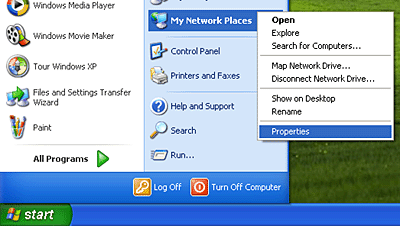
3. Right click local area connection
4. Click properties
5. Click TCP/IP
6. Click Properties
7. Click OK
Steps in IP Configuration
1. Click Startbutton

2. Click Run

3. Type CMD

4. Type ipconfig