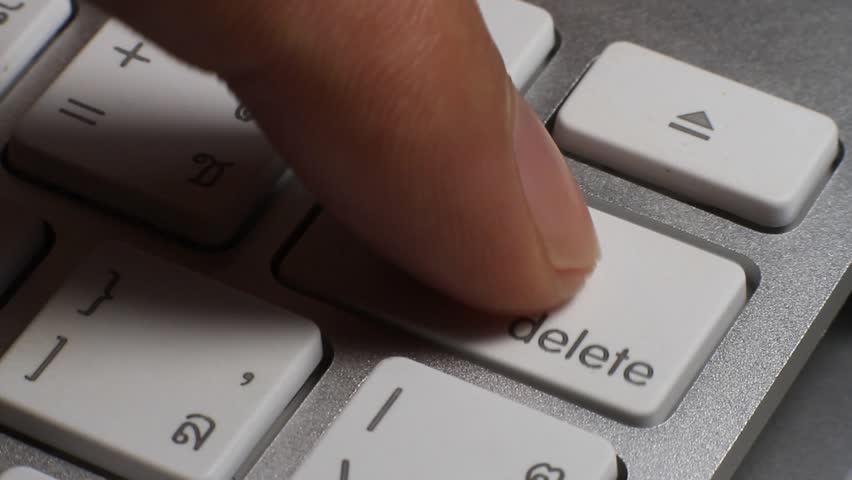WORKING WITH COMPUTER NETWORK
PRELIMINARY STEPS
1. Create an IP Address
2. Configure the IP address
3. Set windows Firewall Settings
4. Set up a home or small office network
Set Windows Firewall Setting

Turn Off Firewall
Firewall

Is a network security system that monitors and control incoming and outdoing network traffic based on predetermined security ruler.
Set up a Home or Small Office Networks

Network Setup Wizard

Is a built-in feature of windows that let you setup a network for computers running Microsoft windows operating system.
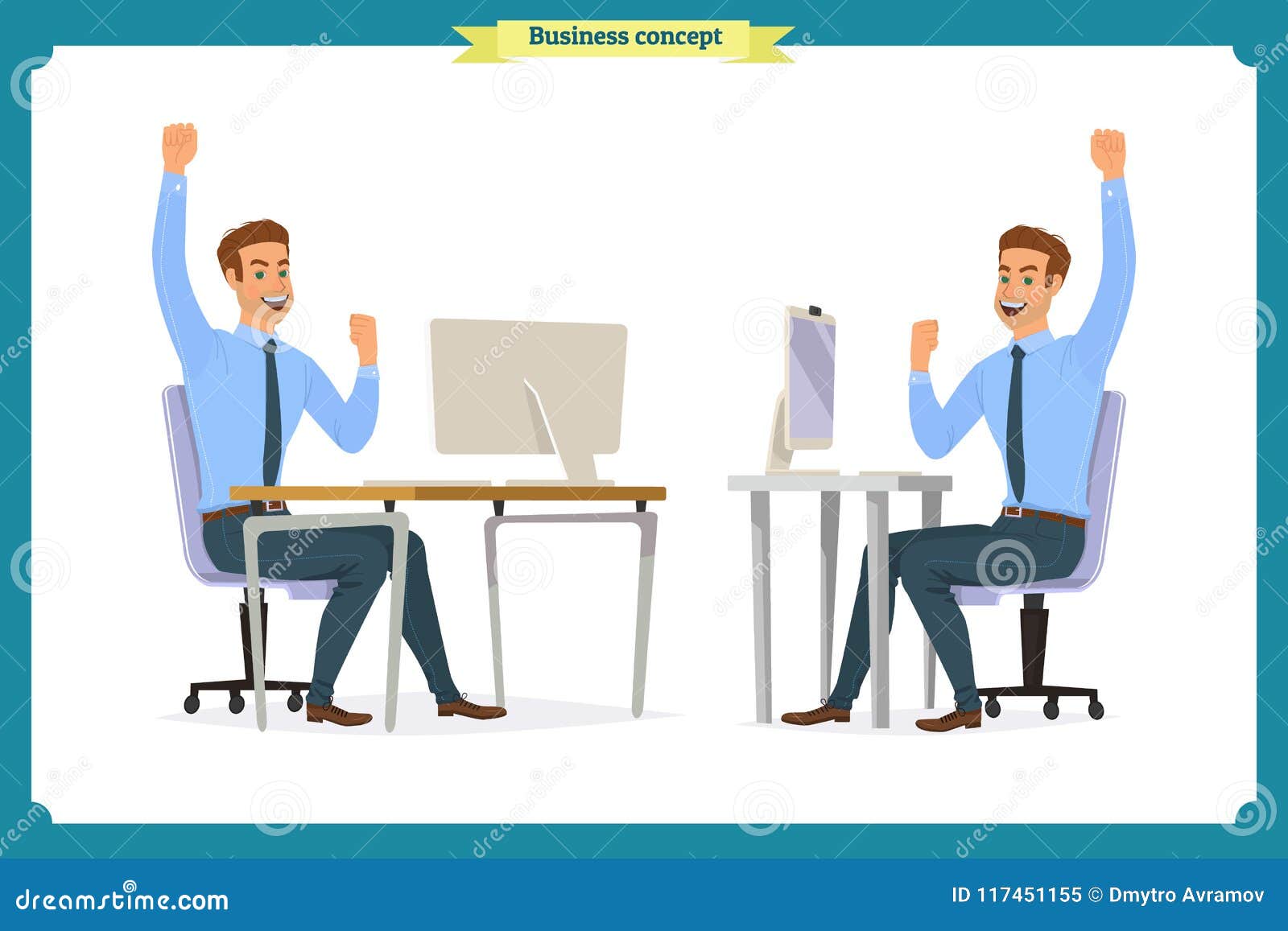
SHARE FILE ON A NETWORK (SERVER)
1. Place the file inside a Network
2. Right click the folder
3. Click properties
4. Click Sharing
5. Click share this folder on the network
6. Click apply
7. Click Ok
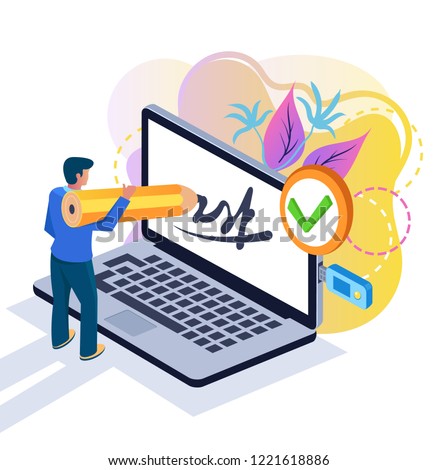
CHECKING THE FILE (CLIENT)
1. Click start button
2. Click run
3. Then type [IP Address of Server]

SHARING PRINTER ON THE NETWORK (SERVER)
1. Click Control Panel
2. Click Add Printer
3. Right Printer
4. Click Sharing
5. Click Share this printer